Cognibox LMS - Training profitability
Aug 4, 2020 11:59:08 AM
It is near impossible to optimize training cost if we do not know in advance how many people will...
Cognibox LMS - Improved Communication via the LMS.
Jun 1, 2020 10:56:00 AM
Following the request of several users, we have improved communication via the LMS.
Cognibox LMS - Automatic Assignment
Jul 13, 2020 11:04:37 AM
Cognibox LMS now offers an option to automatically assign employees to E-Learning training.