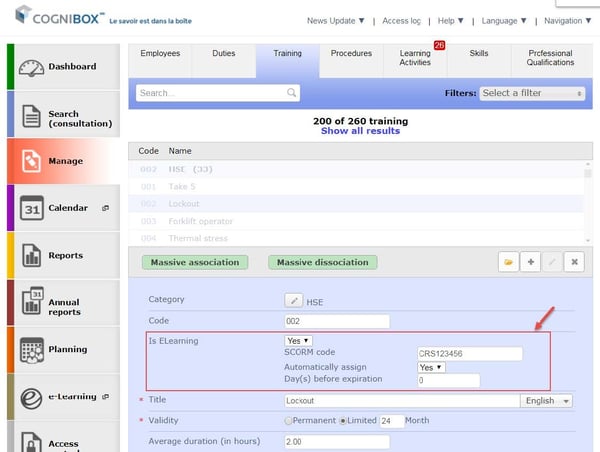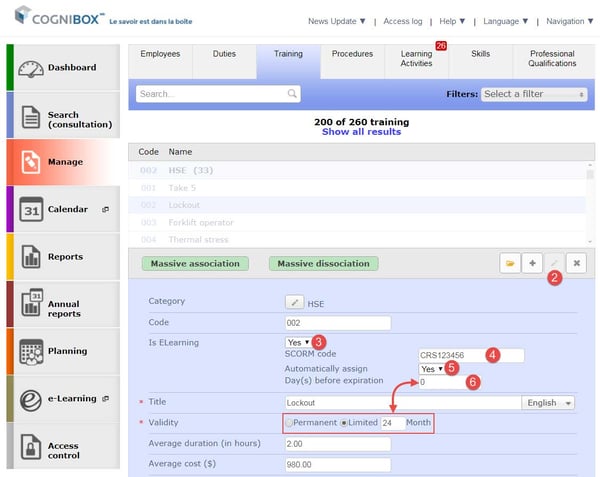Cognibox LMS now offers an option to automatically assign employees to E-Learning training.
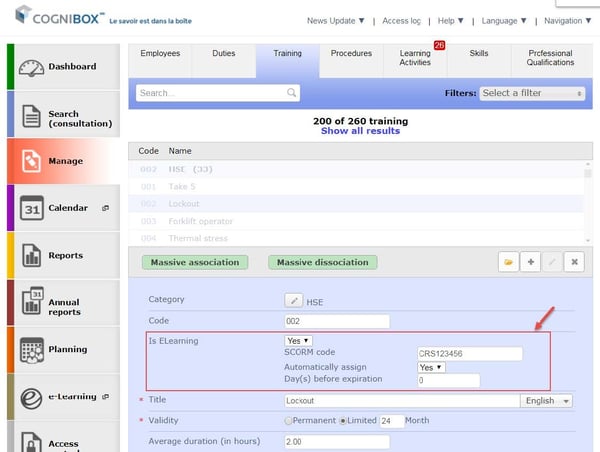
WHAT IT’S FOR?
This new feature will save you a lot of time and energy since all E-Learning courses that are part of the employee's job profile will automatically be assigned if the employee has never completed the training or if it has expired. Therefore, you no longer need to worry about the expiry date of these courses since you won't have to assign people to these training courses manually.
For example: An employee is hired and his duty requires e-learning training? An employee has just changed duty and he's missing one of the required e-learning trainings of his new position? For each of these two scenarios, the training (s) will automatically assign itself to the employee and he will receive the invitation as well as the links to follow the training via his mailbox.
Warning! In order for the employee to receive the invitation, his email address must be present on his file. If the employee does not have an email address, the address may be substituted by the address of his manager who will receive the invitation in his place and may provide him with the information.
HOW TO PROCEED?
- In MANAGE mode, select the tab TRAININGS
- Select the desired training and click on the pencil to modify it. Please note that this feature is only available for E-Learning courses.
- IS AN ELEARNING TRAINING: From the drop-down menu, select yes to activate the automatic assignment of this training. When "yes" is not selected, steps 4-5 and 6 are not available.
- CODE SCORM (Sharable Content Object Reference Model): The SCORM code corresponds to the content of the training in the programming interface. This field is completed by the Cognibox team when the training is created in your LMS account and it is imperative that you NEVER MODIFY OR DELETE THIS CODE. Without it, the participant will never have access to his e-learning training or will access the wrong training.
- AUTOMATICALLY ASSIGN: Select yes if you want the assignment to the training to be automatic for all employees who occupy a duty that requires it but who doesn’t have it active in their profile (since they have never followed the training or it has expired).
- DAY(S) BEFORE EXPIRATION: This option gives you the opportunity to decide when, before the expiry of the employee's training, the re-assignment will take place. This option is only available if you have selected yes to “Automatically assign” and if the training has a limited validity period. By default, "0" is entered in the box, which means that the employee will be re-assigned to the training the day his training expires.
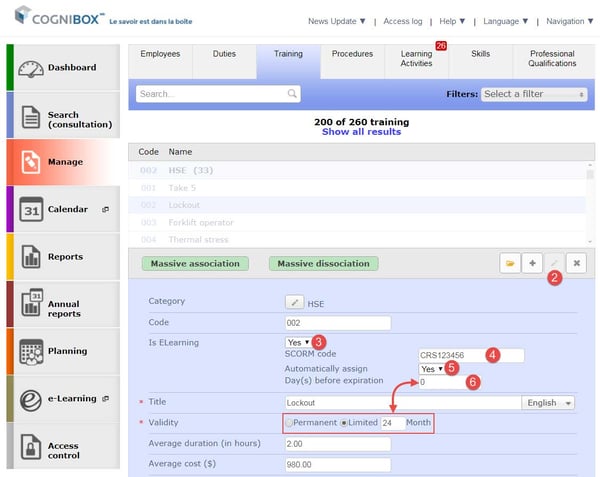
We are convinced that you will appreciate these significant improvements to the system.
Please note that these changes have already been released and are available online.
Thank you for your continued support!